Data Filtering is the process of selecting a smaller part of a Data Set and using that subset for viewing or analysis.
Filtering may be used to:-
- Look at results for a particular period of time.
- Calculate results for particular groups of interest.
- Exclude erroneous or “bad” observations from an analysis.
- Train and validate statistical models.
Filtering requires a specific a rule or logic to identify the cases you want to included or excluded in the analysis. Data Filtering can also be referred to as data “subsetting” or a data “drill-down”.
Data Sorting is the process that involves rearranging the data into some meaningful order to make it easier to understand, analyze or visualize.
When working with data, sorting is a common method used for visualizing it in a form that makes it easier to comprehend the story the data is telling.
Data Filtering and Sorting
Report Data Filters can be applied to Report Data Tables and Report Charts. Data can be filtered and sorted by Data Columns using rules to filter and sort as required.
To enable Data Filtering click the Data Filter (...) property button to open the filter properties page.

Data Filters can be used to select and sort data from Data Tables returning specific results and / or rearranging into some meaningful order.
For example, if a Select Filter is applied for Fee Name = 'Cool Doc Fee' then only the data with this criteria will be output in the build.
Report Queries as an either an XQuery or Python expression to query the Report Data can also be used for Data Selection, Data Sorting and Data Limits.
Data Row Limit
The number of Data Rows in the Data Table can be limited by specifying a Row Limit. Open the property page for the Data Filter and enter a limit for the Data Rows.
Data Filter Designer
The Data Filter Designer is a powerful tool to help with the design and application of Data Filtering and Sorting on Data Columns.
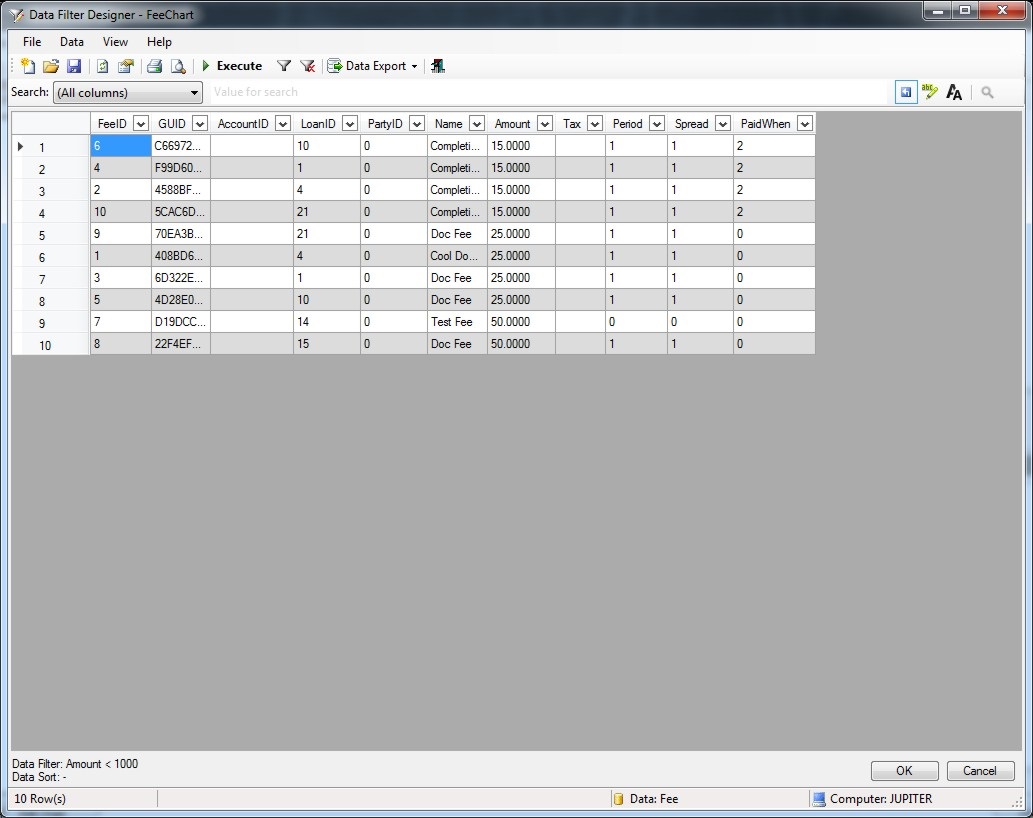
Select the Data Columns to filter and / or sort from the drop-down lists.
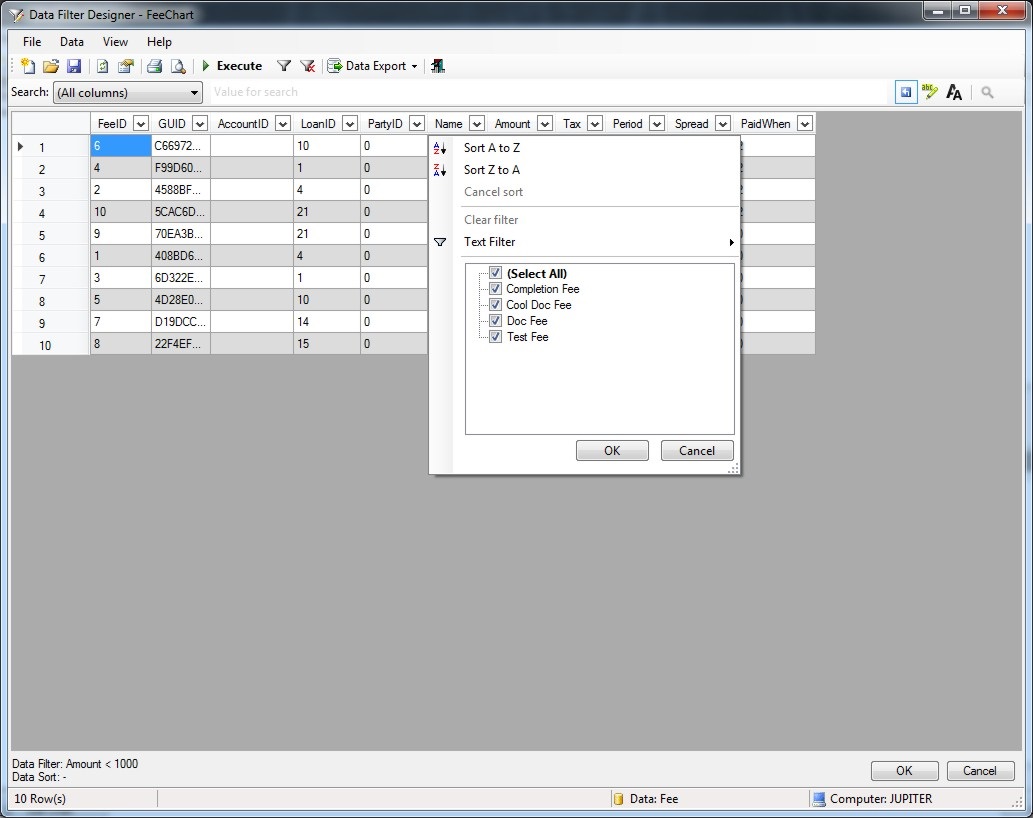
Click the 'Execute' button to view the filtered data output and then click OK to apply to the Report Data Table or Report Data Chart.
Data Distinct
Data Distinct determines how data is summarized with special functions for summarising data by Sum, Average, Count, Max, Min, First, Last and Exists.
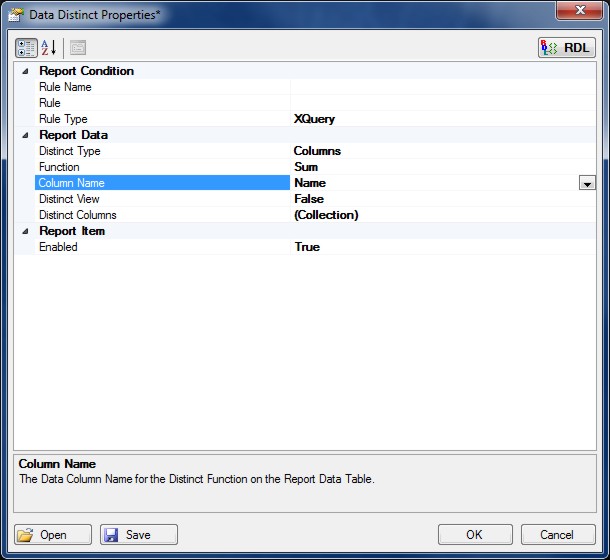
Data Distinct can be applied as a Function and / or to individual Data Column(s).
Select the Distinct Type and choose the Distinct Column(s) and Data Formatting if required.
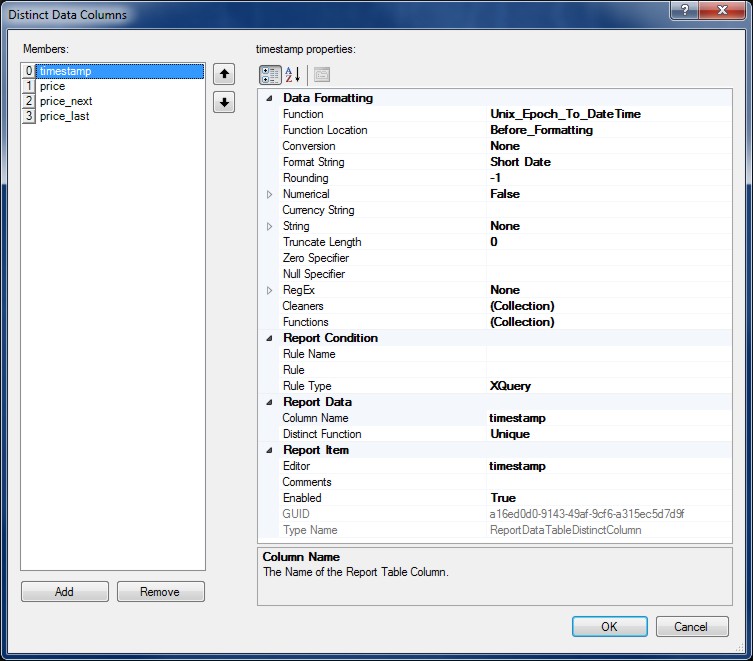
Enable Distinct Values and choose the relevant Data Column(s) and function for the Data Table according to how the data needs to be summarised or presented.
Report Rules are conditional XQuery or Python expressions that determine if Report content is enabled and applied to the Report build. Rule based queries return True or False and can query the Report Data Source and other Report Data Contexts. Rules are used for controlling the flow, visibility and activation of Report content.
By default if empty the Report Rule will always be True and the Report Item will be enabled.
Report Namespaces are used for providing uniquely named elements and attributes and is a mechanism to avoid name conflicts by differentiating elements or attributes within an XML document that may have identical names, but different definitions. If the Report Data Source contains namespaces they can be applied to the XQuery Processor.

